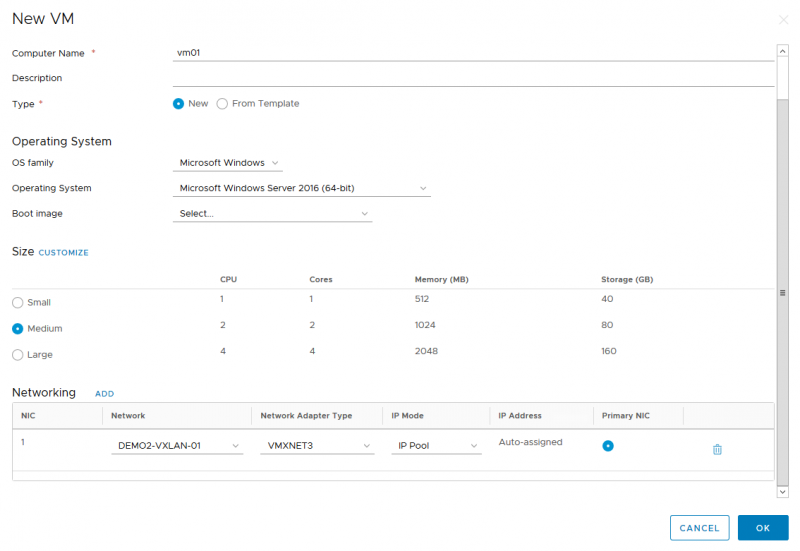1) In Compute section, select vApps section and click NEW VAPP
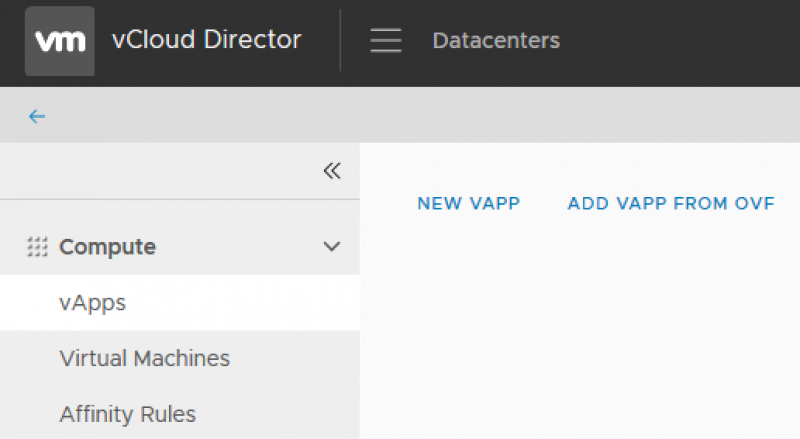
2) In the window that appears, specify the following parameters:
Name - enter the name of the application or service you want to deploy.
Description - enter a description. This will help you in the future to understand what this vApp is used for.
3) Click ADD VIRTUAL MACHINE, to add a VM. In the window that appears, specify:
Name - VM name.
Computer name - the name of the computer inside the guest OS.
Description - enter a description. This will help you in the future to understand what this VM is used for.
Type - select New, to create an empty VM. Select From Template, to create a VM from a template.
Operating System - In this section, specify the OS family and version. Select the ISO to download if required.
Size - set the VM parameters: the number of CPUs, the amount of RAM, the capacity of the virtual disk. Click Customize to set the parameters manually.
Networking - connect a VM to a virtual network. Click ADD, to add a network adapter and select a network.
Click OK.
Click CREATE.